
Well as promised in the earlier post, I will discuss on how to convert your Android phone as a modem and browse from your PC in this post. There are handfuls of applications available for achieving USB tethering. However I had picked two methods one for M$ Windows and the other for Linux, which were little straight forward. Again you need not have to root your phone to achieve USB tethering. Lets get started with Windows:
For Windows(7/XP/Vista):
To do USB tethering in windows you need the tool called pdanet. Go to this site and download the installation file. The installation is pretty much straight forward.

Pre requests:
1) Drivers for your phone (Usually available with applications CD that comes along with the phone).
2) Pda net from this site.
*Note: If even after all the following steps your android mobile is not detected, try installing the android phones device drivers and then install pda net.
Step 1:
Install the Pda net application in your system. Do not connect your Android phone to the PC unless the pdanet application on your pc asks you to connect it. During the installation process, if everything went well, a message will be displayed as shown:

Follow the instructions in the message i.e connect your Phone with the following settings enabled: settings->applications->development and enable USB debugging. You should also enable installation of applications from unknown source by traversing to settings->applications and then enable the unknown source.
If this step is completed successfully then you should see the pdanet application in your android phone.
Step2:
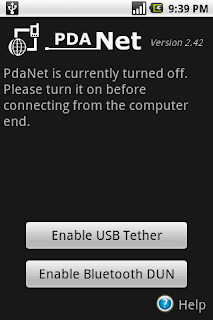
From your phone run the pdanet application and select enable USB Tether. Now from your pc right click the pdanet icon in the start up list and select connect. The pdanet application can be seen running on your startup list. If not manually start the pdanet application. Congratulation, your Internet connection has been set up.
So everytime you want to tether your Android phone, make sure that the USB debugging option is enabled on your phone and then connect it to your computer.Launch the pdanet application in your mobile. Finally launch the pdanet application from your windows PC and establish a connection from there.
While disconnecting, make sure that you turn off USB tethering from your mobile first and then on your PC.
For Linux(Ubuntu):
In Linux, USB tethering is achieved using the azilink tool.
Pre-requests:
1)Android sdk for linux which can be found here.
2)Openvpn 2.1 (you can download from the launchpad here).
3)azilink and azilink.opn file(check out them here).
There already is a detailed post on how to achieve USB tethering here. This post will help you set up the USB tethering in Ubuntu. However in step number 4 of that post, while setting up rules files for your device, you may replace the ATTRS{idVendor} with the following code whichever is applicable:

*source of the above information.
The following posts may be of interest to you:
- Installing .apk files offline on Android Phone
- 4 Ways to increase battery backup in android devices
- Essential Android Applications
- Android v1.5 CupCake review
- Budget Android Phones in India
Want to sync your contacts from/to PC and your Android Phone??? Watch this space for the solution. If this post helped you, you can show your support by buzzing this post to your friends, becoming a follower or Join hands to publish your own review/posts.







